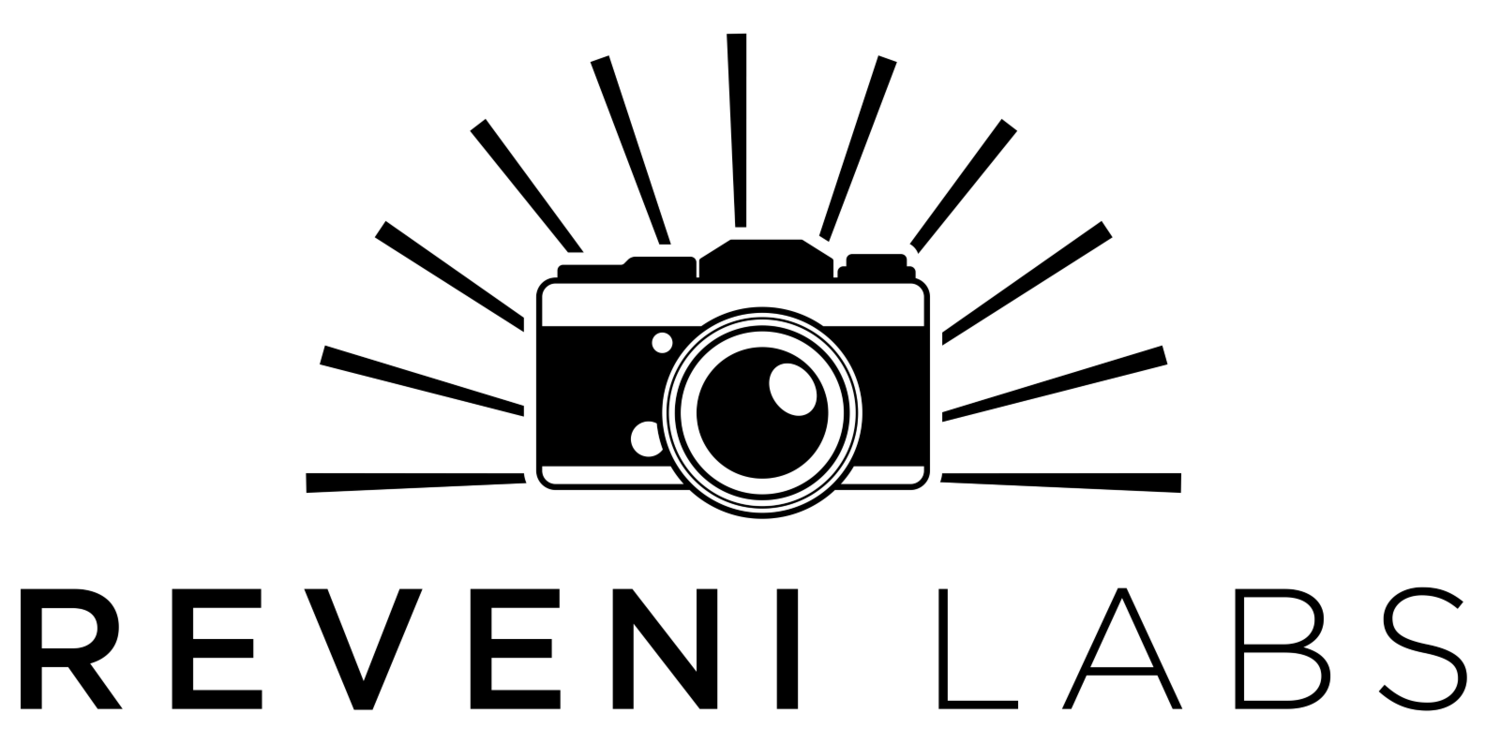Firmware Versions
Current version: V0.4 (click to download)
V0.4 Notes:
Fixed self-triggering issue in Flash LO mode
Fixed issue with long-duration flashes (up to 55ms discharges now possible)
Fixed issue with flash discharge curve not appearing every time
V0.3 Notes: V0.3 (click to download)
Fixed bug where the ambient level during flash measurement would change when adjusting shutter speeds
Fixed bug where meter would get stuck at f1000
V0.2 Notes: V0.2 (click to download)
Fixes bug where Aperture Priority doesn’t work in REFL mode
USB Software Update
Beneath the battery door is a micro-USB port, which can be used to update the meter’s software when updates become available. This is the only function the USB port serves.
When connected to a PC or Mac, the meter appears as a “virtual disk drive” and the new firmware file can be copy and pasted onto it. The firmware file type is “.uf2” and this is the only kind of file that can be transferred.
Update procedure:
1. Open the battery door
2. Remove the batteries
3. Connect a micro-USB cable into your computer’s USB port (make sure the cable is not a power-only cable and has data lines, most cords included for devices that only need charging (flashlights, earbuds, etc.) don’t include data lines. Cell phones, USB hubs, any cable that came with device needing more than just power will have them)
4. Insert a paperclip or small screwdriver tip into the hole next to the micro-USB port and hold down the button inside there (see picture)
5. With your other hand, insert the micro-USB cable into the meter’s USB port
6. The first time, your computer may install some drivers. The meter will appear as a USB storage device named “RPI-RP2”
7. Copy and paste the “.uf2” firmware file that you received from Reveni Labs onto the device
8. Agree to any prompts about copying the file
9. The meter will self-eject from the computer once complete
10. Once transfer is complete, disconnect the micro-USB port from the meter
11. Re-install the batteries and battery door
12. Enter the Settings Menu and confirm the version number at the top of the screen is now updated.
Hold the reset button down while inserting the micro-USB cable