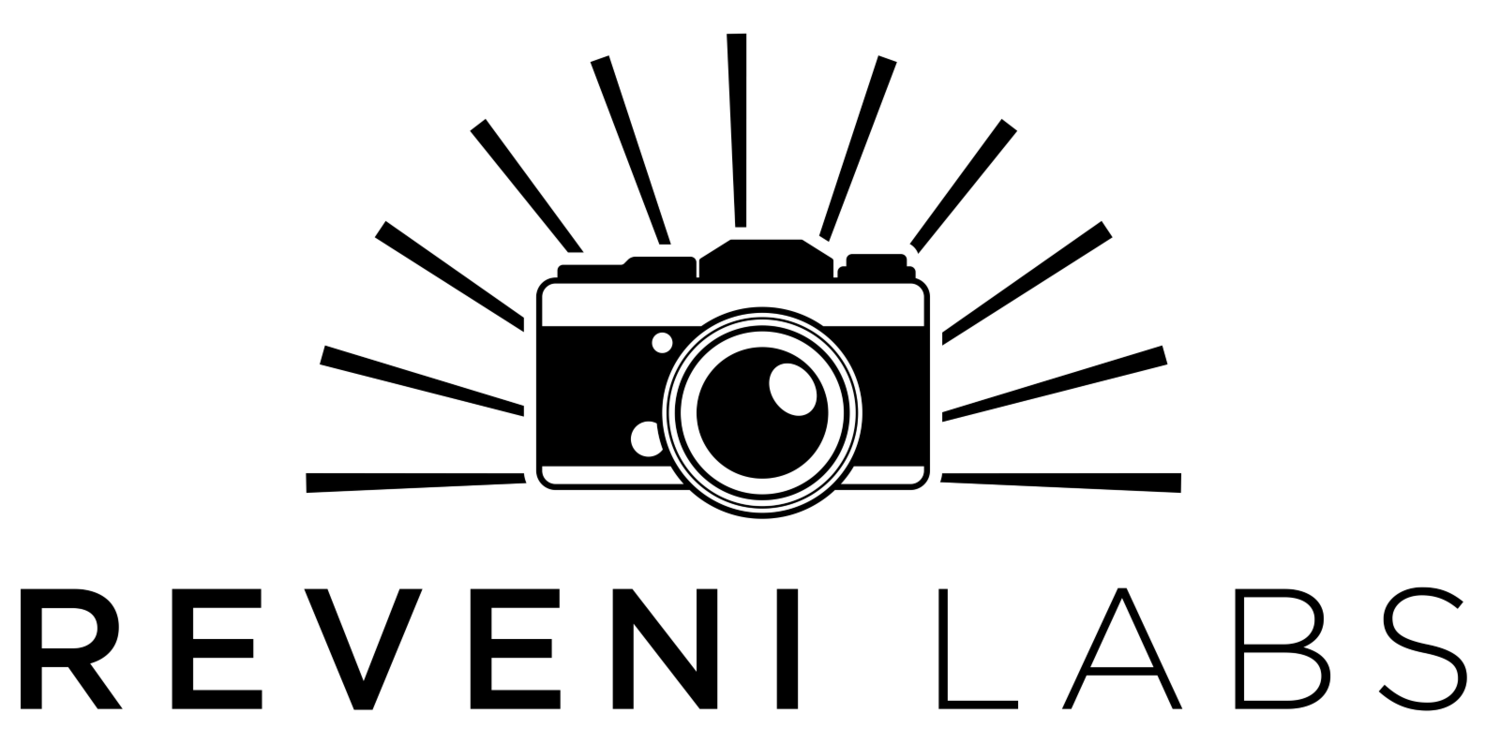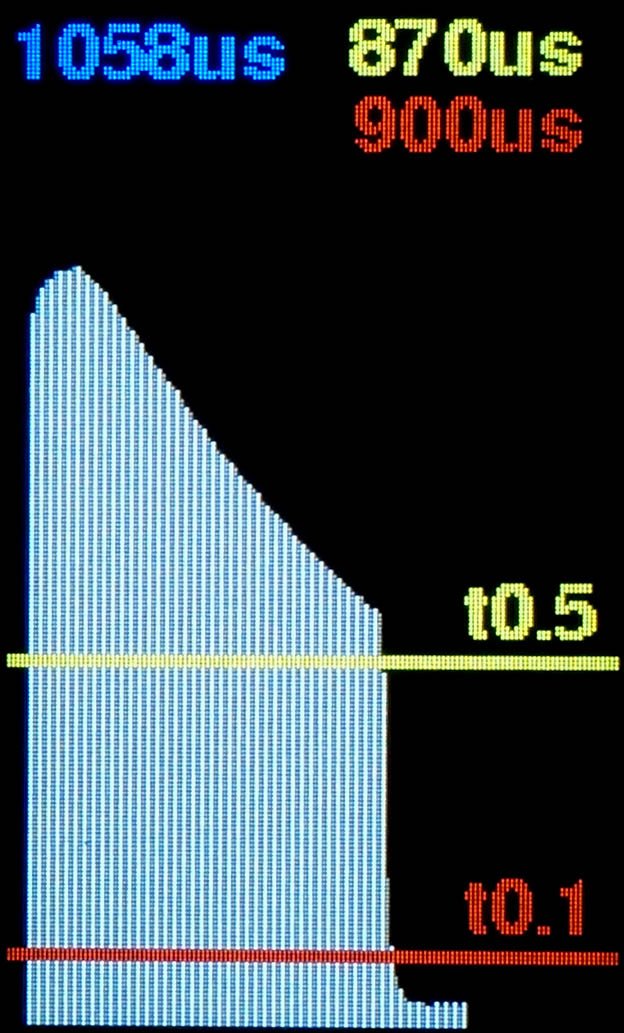Reveni Labs Incident Meter
User Manual and Operating Instructions
Click to download PDF version
Revision: 2
Date: 2023-02-16
Layout and Features
Key Features
Ambient incident metering
Flash incident metering
Color temperature incident metering
Ambient reflective metering
Flash duration and discharge curve analysis
Simple controls and menu
Aperture or Shutter priority
Exposure compensation in 1/3 stops (-3 to +3 stop range)
2x AAA battery (NiMH or Alkaline compatible)
Dimensions: 2.875” (73mm) length, 0.875” (22.2mm) width, 3.125” (79mm) height
Technical Data
Measuring ranges
Incident ambient metering range: EV 0.7 to EV 18 @ ISO 100
Incident ambient lux range: 5 lux to 656,000 lux
Reflective metering range: EV 0.5 to EV 21.5 @ ISO 100
Incident flash metering range: f1.4 to f45
Colour temperature range: 1500k to 25000k (below will show “RED” and above will show “BLUE”)
Flash time ranges
Meter-able flash duration (non-analyzing) ~5us (1/200000 sec) -> 20ms(1/50 sec)
Flash duration analysis: 30us (1/33,000 sec) minimum, 6ms (1/166 sec) maximum
Shutter Speed Range: 1 hour to 1/8000s, in 1, 1/2 or 1/3 stop increments
Aperture Range: f0.7 to f1024 in 1, 1/2 or 1/3 stop increments
ISO range: ISO 1, 3, 6, 12, 25, 32, 50, 100, 125, 160, 200, 250, 320, 400, 640, 800, 1600, 3200, 6400, 12800
Exposure Compensation: +/-3 stops in 1/3 stop increments
Batteries: Two AAA size, 1.2V NiMH or 1.5V Alkaline types are compatible
Dimensions: 2.875” (73mm) length, 0.875” (22.2mm) width, 3.125” (79mm
Flash sync port: 3.5mm mono, low and high voltage compatible (400VDC maximum)
Getting Familiar With Your Meter
The Reveni Labs Incident Meter has a unique and novel ergonomic design. Rather than being held in the hand like a phone, it is worn on the outside of the hand using an elastic strap. The user can insert multiple fingers into the strap, and use their thumb to operate the meter via the multi-directional switch. The design is symmetrical and can be used with either hand. The meter can be worn while operating a camera as the meter does not interfere with using your hand and keeps the meter ready-to-use.
Battery
The Reveni Labs Incident Meter uses two AAA batteries, offering around 10 hours of use. Nickel-Metal Hydride (NiMH) or alkaline batteries can be used, and the battery level indicator can be adjusted for either type in the menu.
It is not recommended to store the Reveni Labs Incident Meter for more than 3 months with the battery installed, as batteries can leak and cause internal damage to the meter.
Follow the markings inside the battery compartment to ensure the batteries are inserted in the correct orientation.
Physical Care
The Reveni Labs Incident Meter is designed to be rugged and sturdy, and should not break from regular use. It is not intended to be exposed to excessive moisture such as direct raindrops. There is the possibility of permanent damage if it is exposed to water. If the meter does get wet, remove the battery and wait for it to dry or place inside a sealed container with uncooked rice to absorb the moisture.
Dirt can be wiped off with a slightly dampened cloth or dry brush. Dust can be blown away with a dry blowing device such as a compressed gas duster or puffer bulb.
Do not dismantle your Reveni Labs Incident Meter.
Using Your Meter
Please ensure that you are familiar with the operation of your meter and that it is providing consistent, accurate readings prior to taking your photographs. Incorrect operation can impact the accuracy of your reading. Always keep in mind the “Sunny 16 rule” to ensure that your meter is providing a reasonable reading. This will ensure that severe exposure errors do not occur.
Sunny 16 Rule
The Sunny 16 rule is a simple estimation scheme to help guide a photographer in estimating the correct exposure in some lighting situations. The rule is, in broad daylight, set your aperture to f16 and set your shutter speed to the reciprocal (1/X) of your film speed. For example:
Sunny day (EV 15), ISO 100 film: f16 and 1/100 is the ideal exposure.
This method often may reach a shutter speed which the camera may not offer. In this case, rounding to the nearest shutter speed is sufficient. In the above example, 1/125 would be the correct shutter speed choice.
By understanding this estimation rule, you can gain a sense of approximate correct exposure and provide yourself a “second opinion” to ensure that your use of the Reveni Labs Incident Meter was correct.
Power on the meter
Press and hold the 4-way button down (towards you) for 1-2 seconds to power the meter on.
Controls
Place two or three fingers of your preferred hand through the strap, such that when your hand is in a relaxed vertical position, the meter screen and incident dome are facing upwards. Your thumb should be able to comfortably reach the 4-way directional button
Take care to store any batteries outside of their manufacturer packaging in a safe manner. If the battery contacts become shorted by a metal object such as keys, it can cause burns or possibly start a fire.
Dispose of drained batteries in accordance with your local laws.
Control Directions
Sample Screen
After taking a reading the meter will display the calculated aperture and shutter speed. The shutter speed will always be shown on the 2nd line (marked with “1/”), while the aperture is always shown on the 3rd line (marked with an “f” symbol) When exceeding 1 second, an “s” will be shown next to the time. With speeds exceeding 1/1000, the trailing zeroes are replaced with “k”.
In Aperture Priority mode, an arrow points to the aperture value. When in Shutter Priority mode, the arrow points to the shutter value. The value that the arrow points to is the “driving” value, meaning it is controlling the calculation. The value that the arrow isn’t pointing to is the “driven” value, which is calculated based on the driving value and the other meter settings.
Where the arrow points is the value that will be adjusted if the user presses the Left or Right direction. The driven value will be recalculated each time the user presses the Left or Right button, but a new reading is not taken unless the user presses the Up or Down directions again.
While the light being measured may have infinite variation, cameras do not offer infinite control over exposure, and therefore the reading must be rounded. The Reveni Labs Incident Meter has three options for this; whole stop, half stop and third stop increments. Depending on the feature set of your camera and your own personal preference, you can select the aperture/shutter resolution you desire.
What are “Stops”?
A “stop” is the colloquial term for a relative amount of light. Adding a stop is to double the amount of light being exposed to the film, and subtracting a stop is to divide the amount of light by half.
Most cameras have their available shutter and aperture settings divided into 1-stop increments, so each adjustment either doubles or halves the amount of light striking the film. Other cameras offer more granularity in settings, and can make use of the higher resolution of half or third stop increment modes.
The ISO film sensitivity system also follows this trend; every doubling of the ISO number requires only half the amount of light to expose the film the same amount. Halving the ISO requires a doubling of the light to expose the film the same amount.
EV (Exposure Value)
Exposure Value is a common way of quantifying photographic light levels irrespective of a specific shutter speed or aperture size. The EV scale is exponential and therefore matches the standard adjustments of doubling or halving the amount of light as seen by the film when adjusting either ISO, aperture or shutter speed.
A specific EV number correlates to a specific amount of light striking the film, and so can be achieved by an infinite combination of aperture and shutter speed selections. In this way, it is effective at divorcing the exposure value from the camera itself. Since the same amount of light will produce a different exposure on a different ISO film, the EV system has to take into account the film ISO to be accurate.
Metering Mode
The Reveni Labs Incident Meter offers different metering modes for different situations and lighting types.
Incident (Ambient)
Incident mode measures the light falling directly on the white dome on the top of the meter, with the meter being a direct substitute for the photographic subject you intend to shoot. This user manual will not go into the specifics of incident metering
Incident light represents the intensity of the light source(s) without any influence from the photograph’s subject matter, giving a more “true” measurement of the light level. This generally results in a more accurate rendering of the subject’s light and dark coloured features. However, this metering type is only useful when the meter can be exposed to the same light as the subject, making it unsuitable for situations where the subject is not physically approachable for whatever reason. In sunlight, the sun can be metered from another equivalent location, as the sun intensity where the photographer is standing can be assumed to be the same as the intensity where the subject is located, if both are in the sun.
Incident metering can also permit the measurement of illuminance, expressed in lux. A reference point for lux levels; broad daylight on a clear day is approximately 100,000 lux.
The colour temperature can also be measured in this mode, and is displayed on the fourth row of the screen. The Reveni Labs Incident Meter can read colour temperatures from 1500k to 25000k. Below 1500k it will show “RED” and above 25000k it will show BLUE.
Reflective
Reflective mode uses the front-facing sensor to measure light being reflected from wherever the meter is pointed. The front sensor has a field of view of 45 degrees. Using this meter, the photographic scene’s average reflected brightness can be measured. In this mode, only EV, shutter speed, aperture and film ISO are displayed, as colour temperature and lux are not measurable in reflective mode.
Flash
Flash can be measured using the incident light dome on top of the meter. When flash mode is entered, the 4th line of the display will show “READY” and the EV will be blank. This means that the meter is now waiting to detect a flash.
Flashes are detected automatically. Pressing up/down on the directional button will reset the reading, as well as attempt to fire any flashes connected via the 3.5mm flash sync port.
Displayed in blue and orange is the flash-to-ambient ratio, which is a measure of the flash illuminance vs the ambient illuminance in the scene. This is an important function for balancing fill-flash with ambient or constant lighting, to ensure a certain contrast ratio between areas of the subject/scene lit by one or the other light source.
Adjustments to shutter speed will cause the meter to recalculate the exposure value, as flash and ambient light levels do not have a linear relationship. Note that the meter will permit you to select a shutter speed which may be higher than your camera is capable of flash-synchronizing with
Flash Analysis Functions
When in flash mode, two additional reading display screens become available. Long-press left or right on the directional button to cycle through the three available screens.
Flash duration screen
Range is indicated as a percentage. The flash analysis function has lower total range than simple flash metering. The distance from the flash to meter may need to be adjusted to ensure the meter is not being overloaded during analysis
Two t-times are available and can be configured in the flash menu. This allows the user to see the duration of the flash rolloff and determine when the majority of the light is delivered to the scene
Flash Discharge Curve screen
The captured flash discharge is displayed as a graph of flash intensity.
The total range displayed is represented by the blue number. The t-times are displayed in their respective colours. Each instantaneous intensity sample is shown in alternating vertical white and grey lines.
This function can help determine flash synchronization in multi-flash setups, which is useful for effectively freezing motion in high speed flash photography.
Flash Menu
T-time control: set the flash analysis t-time values as the user sees fit.
Pre-flash ignore count: Some flash setups will use pre-flashes to synchronize wireless optical slave flashes. This will trigger the meter’s flash sensing function, so the user can set a number of pre-flashes to ignore so the meter will disregard these spurious flashes
Range: the flash has two ranges, for detecting low-power (or distant) flashes or high power (or close) flashes. The flash may display “MAX” in red or “MIN” in blue in place of the EV if the flash is out of range, and a message will be displayed on the screen to notify the user to increase or decrease the flash range to get good results.
Setting film ISO (film sensitivity or “speed”)
To meter accurately, your Reveni Labs Incident Meter must be set to match the ISO of the film currently inserted in your camera, or setting on your digital camera. Be sure to check you have the correct ISO setting whenever you change rolls or use your meter with a different camera.
· The full range of ISO settings available are:
o ISO 1, 3, 6, 12, 25, 32, 50, 100, 125, 160, 200, 250, 320, 400, 800, 1600, 3200, 6400, 12800.
· For unavailable ISO ranges, manipulation of the exposure offset feature can be used to achieve the correct exposure for in-between values.
Priority Mode
The Reveni Labs Incident Meter can perform its calculations in two modes; Aperture Priority and Shutter Priority. In Aperture Priority mode, the user selects the aperture they wish to use and the meter will calculate corresponding shutter speed required to get the correct exposure. In Shutter Priority mode, the user selects the shutter speed and the meter calculates the corresponding aperture. This offers control to the user depending on their desired depth of field (soft background, prominent bokeh, wide range of focus, etc.) and shutter speed (freezing motion, blurred motion, etc.) within permissible ranges.
A long-press Down on the directional button cycles the meter through the two priority modes. In flash and cine modes, only shutter priority is available, as these modes cannot effectively calculate shutter speeds based on a chosen aperture.
A white arrow points to the currently selected value which is being controlled.
Exposure Compensation
The Reveni Labs Incident Meter has an exposure compensation feature commonly found on digital cameras and cameras with automatic metering. It allows the user to set an “offset” for the exposure, adjusting it up or down to account for environmental conditions.
How much exposure compensation is needed is subjective, and so a photographer may choose to “bracket” their exposure; take the photo multiple times at different exposure levels. When bracketing, often a photographer will shoot 3 shots; 1 at the metered speed, one at 1 stop under, and one at 1 stop over. This ensures the photographer has captured the scene with correct exposure, at the cost of two additional shots.
Stop Increments
The Reveni Labs Incident Meter can be set to read out camera settings in whole, half or third stop increments. This gives the user options for setting resolution to suit the available functions on their camera.
Whole Stop Shutter Speeds:
"1h", "30m", "15m", "8m", "4m", "2m", "1m", "30s", "15s", "8s", "4s", "2s", "1s", "2", "4", "8", "15", "30", "60", "125", "250", "500", "1k", "2k", "4k", "8k"
Half Stop Shutter Speeds:
"1h", "45m","30m","23m","15m", "12m", "8m","6m", "4m", "3m", "2m", "1.5m","1m",
"45s","30s", "22.5s","15s", "12s", "8s", "6s", "4s", "3s","2s", "1.5s","1s", "3/4s","2", "3", "4","6", "8", "12", "15", "22",
"30", "45", "60", "90", "125", "180","250", "375","500","750", "1k","1.5k", "2k","3k", "4k","6k", "8k"
Third Stop Shutter Speeds:
"1h","50m","40m","30m","25m","20m", "15m","13m","10m","8m","6m","5m", "4m","3.2m","2.5m",
"2m","1.6m","1.3m", "1m", "50s","40s","30s","25s","20s", "15s","13s","10s", "8s","6s","5s", "4s","3.2s","2.5s",
"2s","1.6s","1.3s", "1s", "0.8s","0.6s","0.5s","0.4s","0.3s", "4","5","6", "8","10","13","15","20","25",
"30","40","50", "60","80","100", "125", "160","200","250","320","400","500","640","800", "1k","1.25k", "1.6k", "2k","2.5k","3.2k", "4k","5k","6.5k", "8k"
Whole Stop Apertures:
"0.7", "1", "1.4", "2", "2.8", "4", "5.6", "8", "11", "16", "22", "32", "45", "64", "90", "128", "180", "256", "360", "512", "720", "1k"
Half Stop Apertures:
"0.7","0.85", "1","1.2", "1.4", "1.7","2","2.4", "2.8","3.4", "4","4.8","5.6","6.7","8","9.5",
"11","13","16","19", "22", "27","32","38", "45","55", "64","77", "90", "109","128", "154", "180", "218","256", "308", "360","436", "512",
"616","720", "860", "1k"
Third Stop Apertures:
"0.7","0.8","0.9", "1", "1.1","1.2","1.4","1.6","1.8",
"2","2.2","2.5", "2.8","3.2","3.6","4","4.5","5.0", "5.6","6.3","7.1", "8","9","10","11","13","14",
"16","18","20", "22", "25","29","32","36","40", "45","51","57", "64","72","81","90","102","114",
"128", "144", "161","180", "205", "220","256","290","313", "360","410","444", "512","581","627",
"720","813","875", "1k"
Settings Menu
The settings menu contains non-photography related settings.
Meter software version
Power off time: set a time for the meter to shut down automatically
Battery type: select the type of AAA batteries being used, so that the battery level indicator is accurate. Battery level is only measured once on start-up so the meter will need to power off once before the battery indicator will update.
Calibration Menu
The calibration menu contains offsets for all the measurement types, to correct for small variations in the sensor sensitivities, manufacturing variations, etc. The meter comes pre-calibrated and includes a card with the factory calibration written down. These values can be adjusted by the user if they wish, but care should be taken. Otherwise, these values should not be adjusted.
USB Software Update
Beneath the battery door is a micro-USB port, which can be used to update the meter’s software when updates become available. This is the only function the USB port serves.
When connected to a PC or Mac, the meter appears as a “virtual disk drive” and the new firmware file can be copy and pasted onto it. The firmware file type is “.uf2” and this is the only kind of file that can be transferred.
Update procedure:
1. Open the battery door
2. Remove the batteries
3. Connect a micro-USB cable into your computer’s USB port (make sure the cable is not a power-only cable and has data lines, most cords included for devices that only need charging (flashlights, earbuds, etc.) don’t include data lines. Cell phones, USB hubs, any cable that came with device needing more than just power will have them)
4. Insert a paperclip or small screwdriver tip into the hole next to the micro-USB port and hold down the button inside there (see picture)
5. With your other hand, insert the micro-USB cable into the meter’s USB port
6. The first time, your computer may install some drivers. The meter will appear as a USB storage device named “RPI-RP2”
7. Copy and paste the “.uf2” firmware file that you received from Reveni Labs onto the device
8. Agree to any prompts about copying the file
9. The meter will self-eject from the computer once complete
10. Once transfer is complete, disconnect the micro-USB port from the meter
11. Re-install the batteries and battery door
12. Enter the Settings Menu and confirm the version number at the top of the screen is now updated.
Service and Repairs
Please contact Reveni Labs directly if your meter requires repair. Reveni Labs is the only company that has the knowledge required to repair a Reveni Labs Incident Meter. Please use the Contact Us link below to get in touch.
https://www.reveni-labs.com/contact
FCC (United States only)
This device complies with Part 15 of the FCC Rules.
Operation is subject to the following two conditions:
(1) this device may not cause harmful interference, and
(2) this device must accept any interference received, including interference that may cause undesired operation
ICES(Canada only)
ICES-003
This Class B digital apparatus complies with Canadian ICES-003.
Operation is subject to the following two conditions: (1) this device may not cause harmful interference and (2) this device must accept any interference received, including interference that may cause undesired operation.
NMB-003
Cet appareil numérique de la classe B est conforme à la norme NMB-003 du Canada. L’utilisation de ce dispositif est autorisée seulement aux conditions suivantes: (1) il ne doit pas produire de brouillage et (2) l’utilisateur du dispositif doit être prêt à accepter tout brouillage radioélectrique reçu, même si ce brouillage est susceptible de compromettre le fonctionnement du dispositif.
This product is designed to meet RoHS compliance regulations
Protect the environment by not disposing of this product with household waste (2002/96/EC).
Check your local authority for recycling advice and facilities (Europe only).
Safety Warnings
In the event of a malfunction, remove the battery immediately.
If smoke or a bad odor comes from the meter, remove the battery and do not use the meter again without contacting Reveni Labs.
If sending Reveni Labs Incident Meter for repairs, remove the battery first.
Never use the Reveni Labs Incident Meter in an environment containing flammable gasses as there is a danger of explosion or fire.
Do not allow children to play with the Reveni Labs Incident Meter as it and its parts are small enough to present a choking hazard.
Do not allow children to wear the Reveni Labs Incident Meter around their head or neck with a neck strap, as this presents a strangulation danger.
Keep out of reach of children or pets.
Do not open the Reveni Labs Incident Meter as it does not contain user-serviceable parts.