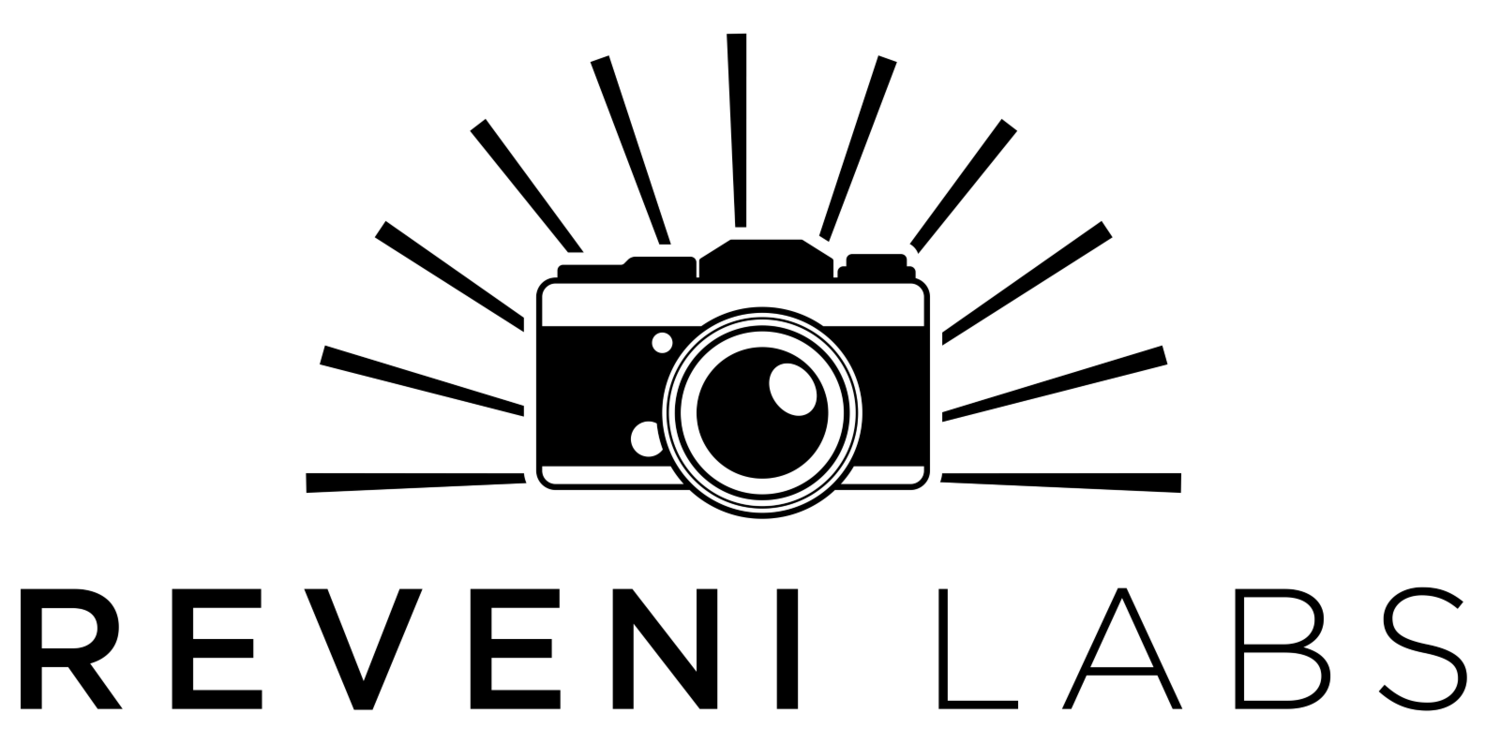Reveni Labs Spot Meter Mk.2 - Firmware Update - Instructions at bottom of page
Note: if your firmware is several versions out of date, you can jump straight to the latest version instead of installing each in order of release.
Download V1.4 - Released 2024-05-15
Release notes:
Added cine mode
Fixed bug where if the ISO was set over 1600 it would be forgotten on shutdown
CINE MODE
CINE mode converts the shutter speed into a combination shutter angle and framerate display. The mode is naturally shutter-priority and can’t be changed to aperture priority. The LEFT and RIGHT arrow buttons vary the currently selected value. To switch from changing the shutter angle to framerate and vise versa, enter the menu, navigate to the PRIORITY MODE screen, and change it there.
How to Install
Warning: USB firmware update on M1-based Apple computers requires macOS Monterey 12.1 or newer to work.
From the user manual:
USB Software Update
Beneath the battery door is a micro USB port, which can be used to update the meter’s software when updates become available. This is the only function the USB port serves.
When connected to a PC running windows 8/10 or Mac, the meter behaves like a USB drive. Please follow the instructions below to connect the meter to the computer. Once the file transfer is completed (takes approximately 1 second) the meter will reboot and is now running the new software.
Update procedure:
1. Open bottom battery door
2. Insert micro USB cable into PC/Mac
3. Press and hold the button in the battery compartment
4. Insert other end of micro USB cable into the USB port (make sure the cable is not a power-only cable and has data lines, most cords included for devices that only need charging (flashlights, earbuds, etc) don’t include data lines. Cell phones, USB hubs, any cable that came with device needing more than just power will have them)
Note the presence of a new USB mass storage device, or that your PC is installing drivers for the newly-attached device
6. Copy and paste the new firmware file that you received from Reveni Labs onto the device
7. Agree to any prompts about file loss of features or warnings.
**The meter will self-eject and restart itself, your computer may warn you of an unsafe device ejection at this point**
8. Once transfer is complete, disconnect the micro USB port from the meter
** WARNING! When removing the USB cable, place your finger on the battery circuit board while pulling so as to not over-stress the board, possibly damaging it**
9. Re-insert the batteries and battery door
10. Enter the config. Menu and confirm the version number at the top of the screen is now updated to the new version